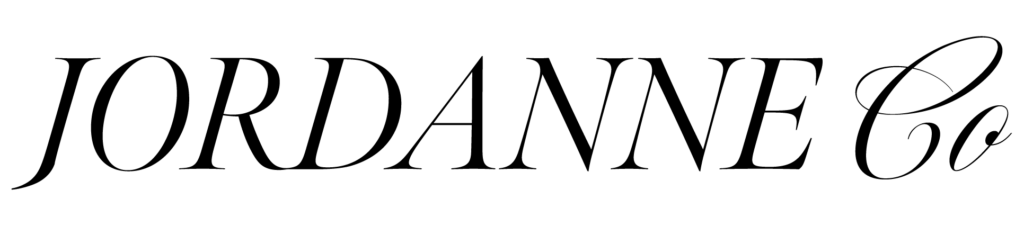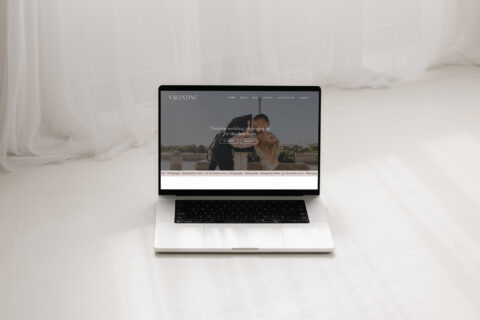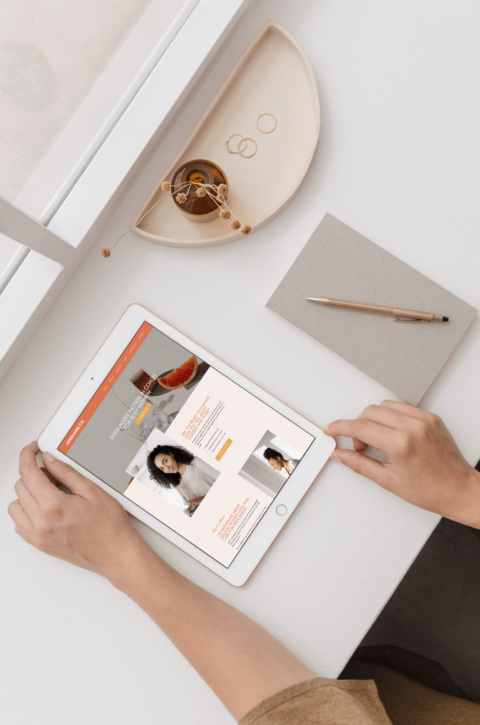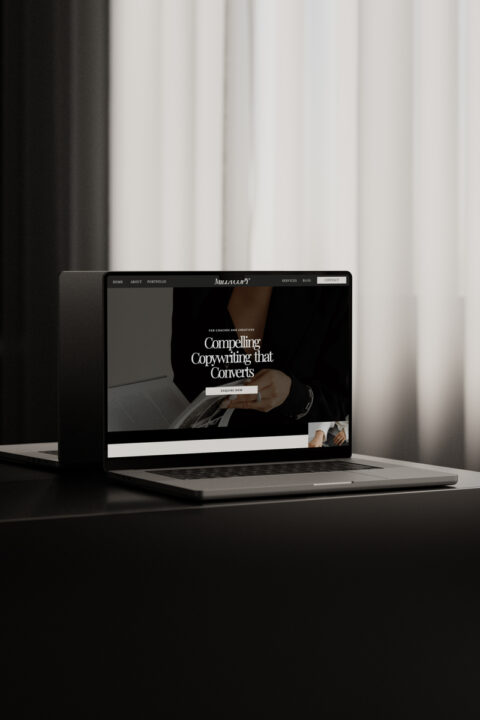
How to Prepare and SEO Optimise your Website Images
The most overlooked way to boost your SEO? Optimising images. Website speed plays a huge role in SEO (Search Engine Optimisation) – and images play a huge role in website speed.
Why? Because large images make a site load slowly. And Google does not like slow-loading websites – in fact it prioritises fast loading sites. Maybe even more importantly, users don’t like slow-loading websites. Website speed is directly related to conversions – people do not stick around on slow websites (so you’re far less likely to sell to them).
Let’s break down 4 ways you can prepare and optimise your images for your website, for better SEO and a better user-experience.
1. Image File Types
Where possible, use JPEG’s – not PNG’s. JPEG’s are smaller files so they load faster (tick!). The only time you should use a PNG file on your website is if a transparent background is required (ie. Your logo or another image where a transparent background is important.)
2. Image Sizes (and Resizing Images)
We don’t want your images to be too big (Large images = slow-loading website = low search ranking.) Compressing images reduces the file size, which means they will load faster. However, we also don’t want them too small or they’ll be pixelated which looks unprofessional. So, here’s an image size guide you can use to make sure your images are the optimal size.
Ideal Image Size Guide
- Full-width Banner Images Size: ~2000 pixels wide and ~500kb-1MB
- Other Featured Images: Between 500-1500 pixels (long side) and ~500kb
- Small Screenshots etc: 500px (long side) and less than 500kb
Resizing your Images
If you have Photoshop, you can easily adjust the Image Size.
- Crop to desired size/layout
- Click Image menu item > then Image Size
- Adjust the image dimensions as per the figures above (make sure lock is on so it scales proportionally)
- Once the image is ready, click File > Save for Web compresses the image for you (you can preview and adjust the settings to optimise in the Save Window.
If you do not have photoshop, you can use the image Preview tool on Mac (or equivalent on PC or Canva).
- Duplicate the image if you want to keep the original as is
- Double click to Open in Preview
- Crop to desired size
- Tools > Adjust Size
- Adjust the image dimensions as per the figures above (make sure lock is on so it scales proportionally)
3. Compressing Images
If your images are still larger than recommended (over 500kb-1MB) a very easy way to compress your images is using TinyPNG.
- Simply go to tinypng.com
- Drag and drop your images in (note: they do have to be under 5MB unless you upgrade to paid)
- Once compressed, re-download your compressed images
4. Image Naming Convention
Google cannot read images, it reads the names of images. If your images are all titles ‘IMG82725’ and so on, not only is your website not accessible, but you are missing an opportunity to boost your SEO. Describing the images in the title and including keywords ie. ‘companyname_service.jpg’ or ‘womanworkingonlaptop.jpg’
Tip: If you are sending images to myself or another web designer and would like a particular image in a certain place on your website, you can also name it accordingly ie. ‘About-Banner-JordanneHeadshot’
Bonus tips for sending your images to your web designer:
1. Sending Images
Add chosen images or files to folders on Google Drive or Dropbox that make sense, like a folder for Home images, and a folder for just About page images. Or if you don’t necessarily want them in specific locations, name the folder by image type, for example: Headshot images, Service Images, Product images, Mockups, General use images.
2. Image Orientation
Ensure you provide a range of portrait and landscape images, and if you are having professional photos taken, make sure you ask your photographer to get both!
If you are using a website template, take note of where there are landscape or portrait images so you can choose your own images appropriately for the placement.
By implementing these simple strategies, your images will be expertly optimised to give you that extra little SEO boost. Have questions about your website? Get in touch!