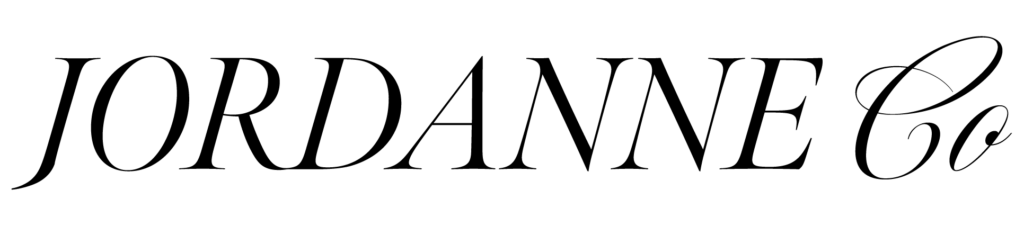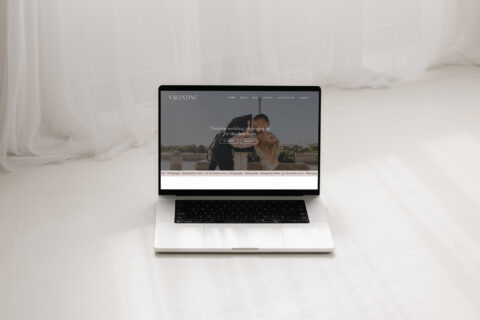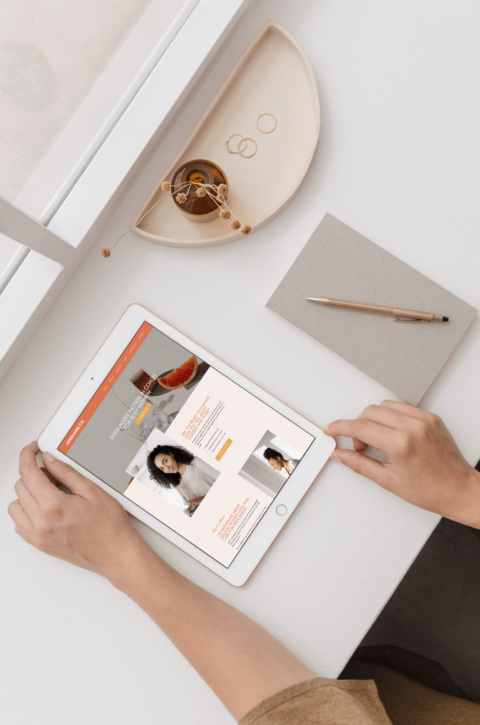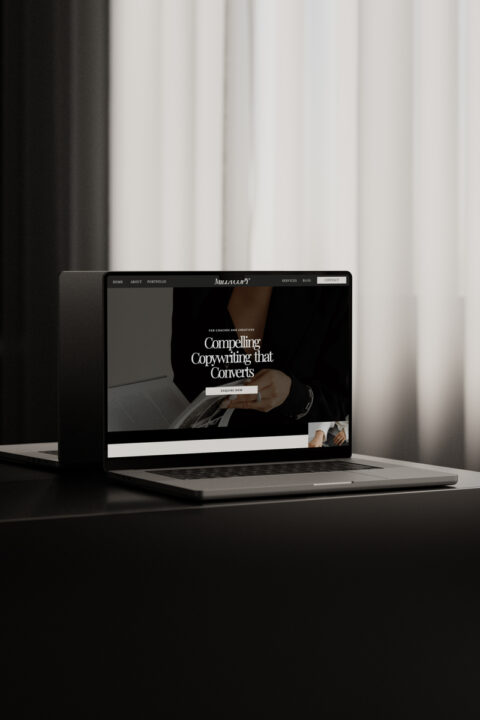
11 Essential (and awesome) Plugins for your WordPress website
Want to take your WordPress site to the next level? Or just make sure you’ve ticked all the boxed that a pro web developer would on a WordPress website?
I’m going to walk you through my top 11 essential plugins that I use on every single WordPress website I build.

1. Elementor & Elementor Pro Plugin
Elementor is the pagebuilder I work with to build custom websites in WordPress without touching a line of code (and that my website templates are built with).
Elementor is a free plugin which allows you to build you website, 100% code free, in a drag-and-drop, WYSIWYG (What you see is what you get) page-builder.
If you want all the benefits of WordPress, without the coding headache, Elementor is the number 1 page builder for me (and I’ve tried them all!)
While you can do a helluvalot with Elementor, Elementor Pro let’s you take it to the next level. (If you’re a client of mine, or purchase one of my Elementor website templates, you get Elementor Pro free for 12 months too 💃🏻)
2. Smush (Image Optimiser)
You website load speed directly impacts your conversion (because how annoying is it when you have to wait 5 seconds for a page to load 🙄)
One big way to improve page load speed? Optimising your images. This starts with making sure they’re not too big to begin with (max 1MB, ideally >500KB for non-banner images). I then like to put them through tinypng.com to compress them even further.
And finally, I install Smush and compress them all one last time on the website. I’ve found Smush to be the image compression plugin that does the most images on the free plan, and does an incredible job at saving space and compressing your images to load faster – without losing image quality.
3. SEOPress
There are a whole lot of SEO plugins out there and every developer will have their own fave for their own reasons. And SEOPress is my personal fave.
I like it because it integrates with Elementor and you can easily update your page SEO details as you’re editing your page. I also find it intuitive to use and very simple and easy, where some SEO plugins make everything feel complicated and overwhelming.
(You should at least enter in a Title and Meta Description for each page of your website. Include SEO keywords and make the description enticing to lure in those clicks from Google!)
4. Wordfence
A security plugin is essential. Wordfence is a free plugin that does a great job at keeping your site secure.
If your website comes under fire, or you’re seeing an increase in hacking attempts, you can always upgrade to the Pro version for some extra security. I have always found the free version works well enough for me.
5. Contact Form DB
This is a plugin specifically used with Elementor to capture all form submissions made through your website into a database.
If you’re ever concerned you’ve missed an enquiry or realise some have gone to spam, you can jump into Elementor DB and view all the form submissions.
6. WP Mail SMTP
It’s quite common for your form submissions and website email communication to go to spam. That includes admin emails, purchase confirmation emails for customers, form submissions etc.
To combat this, you’ll need to set up an SMTP plugin to ensure both you, and your clients reliably receive all emails and communication from your website.
WP Mail SMTP is my go-to for this – there is a free version, but I usually use the Pro version.
7. Smash Balloon Instagram Feed
Want your instagram feed displayed all pretty like on your website? I use the free Smash Balloon Instagram Feed for mine.
There’s a few different plugin options to do this, but I’ve found the Smash Balloon plugin has the most features for the free version, and it’s all I’ve ever needed!
8. PixelYoursite
I use PixelYourSite for Google Analytics and Facebook Pixel and all those little snippets you need to deal with when connecting your site to external tools.
Google Site Kit is another great and easy one to use for Google Analytics if you’re not using a Facebook for ads yet – BUT – even if you’re not running ads now, it’s a good idea to set up the Facebook pixel, because if you decide you DO want to do ads in a few years time, you’ll have years worth of data already sitting there!
9. HotJar
Hotjar may be one of my favourite plugins ever. Hotjar screenrecords each visitor on your site, and you can watch the playback and see how people are interacting with your website.
You can use this to optimise your customer journey on your website, see where people keep dropping off, view the way people engage with your site and improve copy, CTA’s and everything based on how people engage with your website.
(The amount of times I’ve realised I hadn’t updated a button link because I watch it direct them to the wrong page and kicked myself 🙈)
Warning: Hotjar is wildly addictive so I now just jump on about each quarter and do a little analysis session and watch for any ways I can improve the client journey.
Oh, and of course, their privacy is protected and you don’t know who is visiting your site! It’s kinda creepy, but not that creepy.
10. WooCommerce
WooCommerce is a free – yep, free! – e-commerce plugin for WordPress. You can upload, manage and sell products with WooCommerce – and paired with Elementor you can design your shop to look any way you like! It’s a dream.
If you’re wanting more complex features, there’s also a bunch of paid add-ons that you can use with WooCommerce to take your shop to the next level with endless capability.
11. Insert Headers and Footers
If you’ve ever used a program like Flodesk that has asked you to “paste this code in the <head> of your website – you’ve likely panicked at the thought of having to mess around with the code on your website.
Fear not, Insert Headers and Footers is a super easy way to do this, without ANY advanced skills necessary.
So there you have it! 11 of my essential plugins that I install on every WordPress website I build!
Let me know, which one are you most excited to try?!